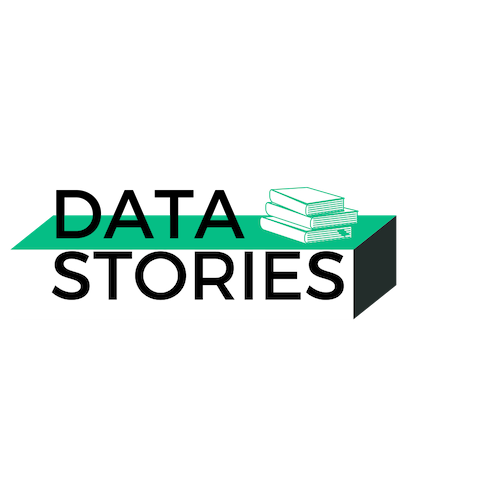Containers | QuickStart SQL Server Containers
Containers, Local Development, DLM with Containers ·‘It works on my machine’, ‘What version are you using’, ‘check your config’ - another developer
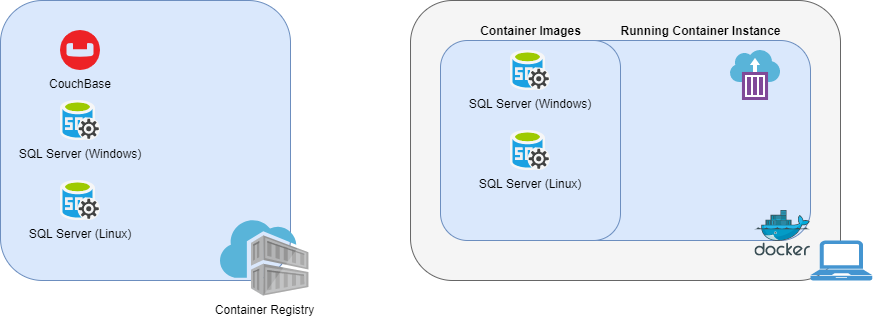
Components
Let me try and explain the graphic above
- Container Registry: A place where container-images are hosted and can be downloaded onto your local docker instance. A common public repository is docker-hub. You can also have private container repositories, lookup azure container registry
- Docker on your machine, for illustrative purposes I have broken it down into two parts
- a local repository of
container images - a space that represents running containers, an
instance of a container. You can have multiple instances of a container running
- a local repository of
The docker engine can run in either Windows or Linux mode but not both simultaneously (at the moment), this is important as you cannot run a Linux SQL Server side by side with a windows SQL server or more realistically, you cannot use a windows-SQL-server with a Linux Web server. This is one of the reasons you will see that I tend to use Linux containers over windows.
Container WorkFlow
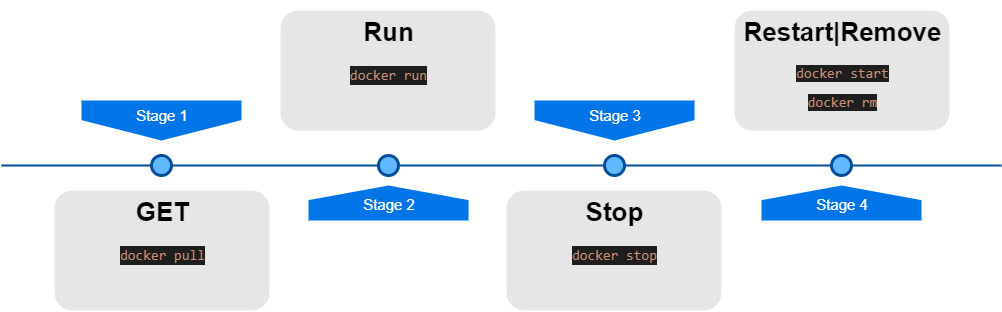
- We Get the container image
- for windows
microsoft/mssql-server-windows-developerby runningdocker pull microsoft/mssql-server-windows-developer:latest - for linux
microsoft/mssql-server-linuxby runningdocker pull microsoft/mssql-server-linux:latest
- for windows
- Run (start) the container
docker run -d -p 14333:1433 --name myDocker --hostname myDocker -e sa_password='$3cureP@ssw0rd' -e ACCEPT_EULA=Y microsoft/mssql-server-windows-developer- for windows
docker run -d -p 14333:1433 --name myDocker --hostname myDocker -e sa_password='$3cureP@ssw0rd' -e ACCEPT_EULA=Y microsoft/mssql-server-windows-developer - for linux
docker run -d -p 14333:1433 --name myDocker --hostname myDocker -e sa_password='$3cureP@ssw0rd' -e ACCEPT_EULA=Y microsoft/mssql-server-linux
- for windows
- Connect
- using SSMS Server
localhost,14333,sa,$3cureP@ssw0rd - using Powershell
Invoke-Sqlcmd -ServerInstance "localhost,14333" -Database master -Username sa -Password '$3cureP@ssw0rd' -Query 'SELECT DB_NAME() as DatabaseName'
- using SSMS Server
- Stop the container
docker stop myDocker - Start (Resume/Restart) the container
docker start myDocker - Destroy the container
docker rm myDocker --force
Note: Linux or Windows is not based on your OS but on the runtime version of docker-desktop as illustrated below, you can see
switch to windows containersindicates I am currently running inLinuxcontainer mode.
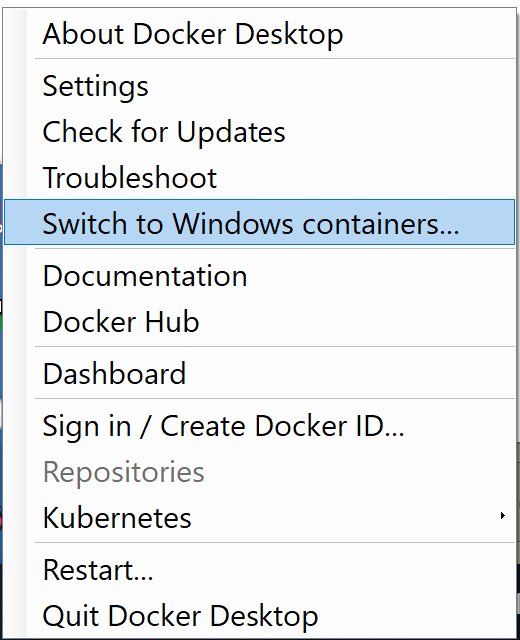
Parameters:
Docker Reference docker run
-p 14333:1433 | --expose
-p defines the port mapping between the host machine and the container. For example, an httpd image exposes port 80, and similarly, the mssql-server-windows-developer exposes 1433.
The reason I mapped port 14333 to 1433 is that on my machine I have a SQL Server Developer Edition installed and running. If I bind to 1433:1433 then there would have been a port conflict between the docker instance and the local SQL Server instance.
--name myDocker
A friendly name for your container that allows you to run commands such as docker inspect myDocker vs docker inspect <ContainerGuidID>
--hostname myDocker
This is the value of the hostname which I needed specifically for JDBC URL. Please note that you can use localhost / 127.0.0.1 too
--env | -e
-e is a docker parameter for environment variables, the two variables exposed by the mssql-server-windows-developer image are
sa_password: it sets thesapassword. (the password matches complexity requirements).ACCEPT_EULA: a flag to indicate you accept the EULA.
--volume
Simplistically, using --volume allows you to share a folder between host and container.
A few reasons you would do this are:
- I want to persist my
.mdffiles to my local disk. - I have a
.bak/.mdffile that is shared between developers - I need to use
BULK INSERT - Any other reason that requires me to share files between the host and container instance.
Host: C:\DockerPersistedStorage\Containers\myDocker
Example: --volume 'C:\DockerPersistedStorage':'C:\DockerPersistedStorage' would map 'C:\DockerPersistedStorage' on your host machine to 'C:\DockerPersistedStorage' on the Docker instance.
Example: --volume 'C:\DockerPersistedStorage':'/path/on/linux/file/system/DockerPersistedStorage' would map 'C:\DockerPersistedStorage' on your host machine to '/path/on/linux/file/system/DockerPersistedStorage' on the Docker instance.